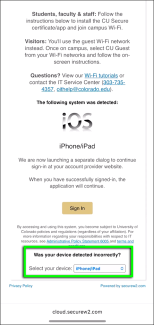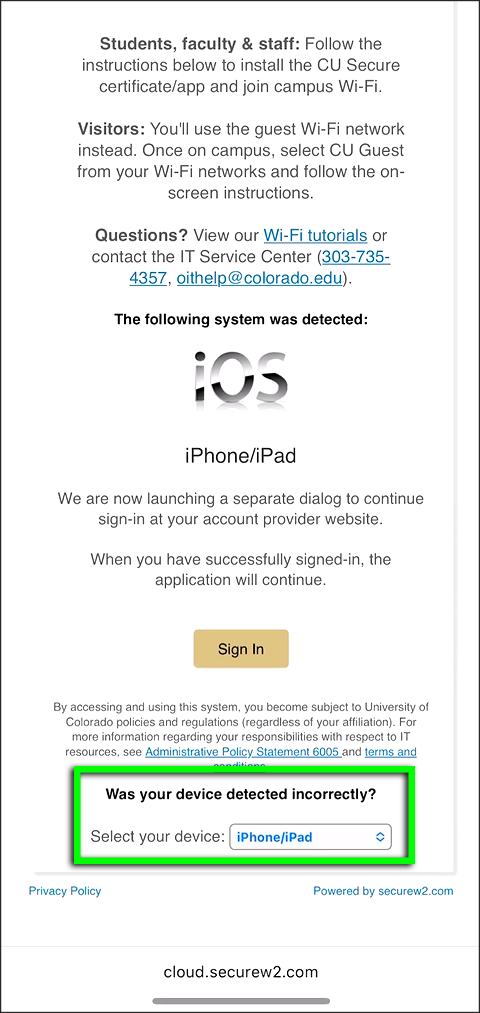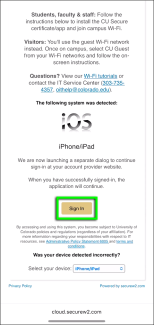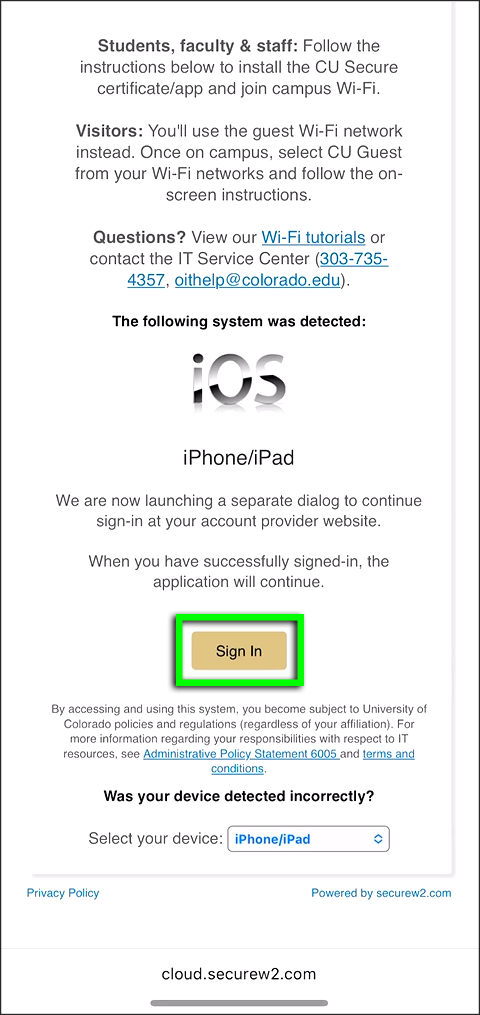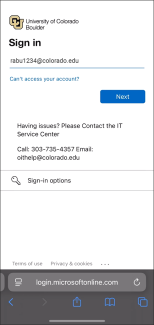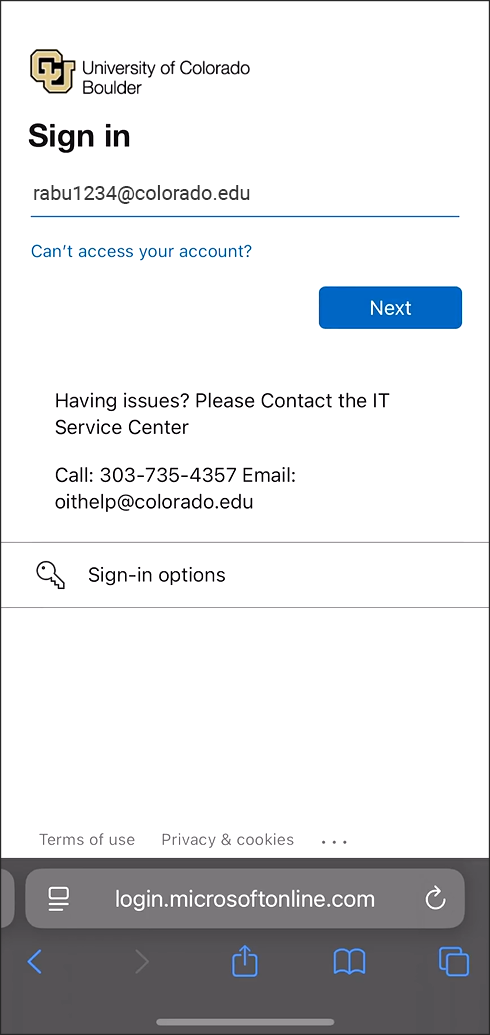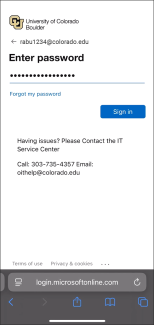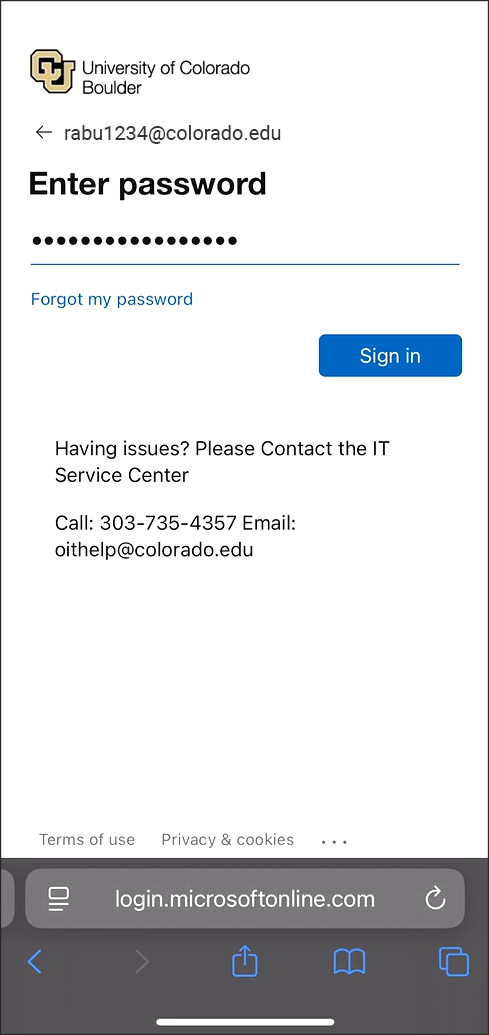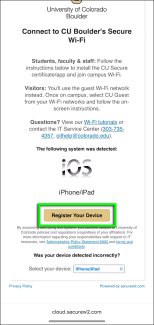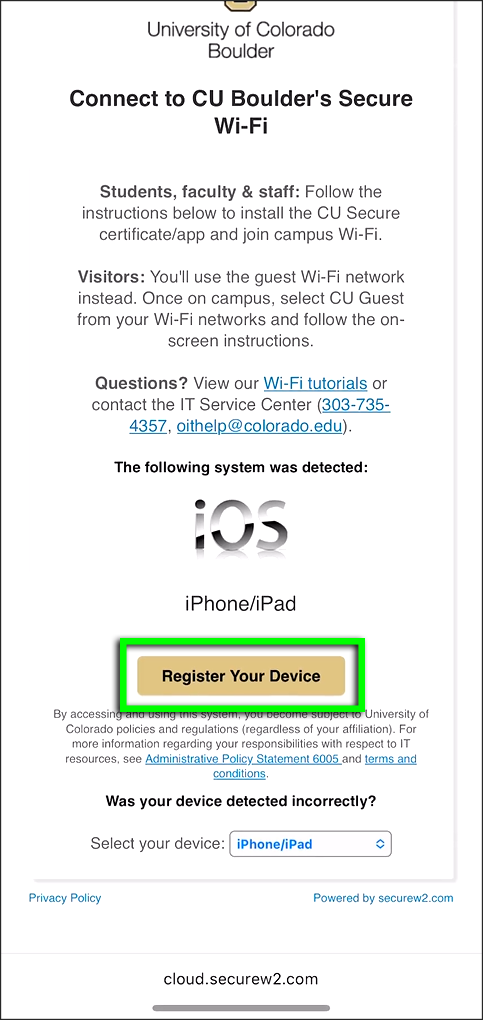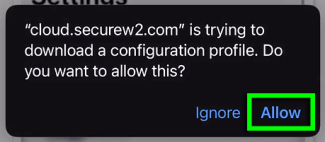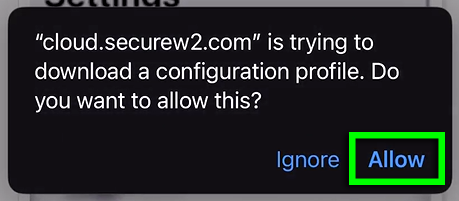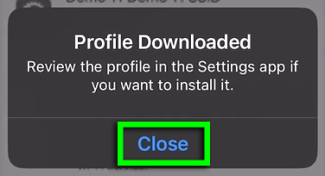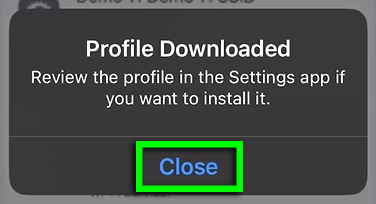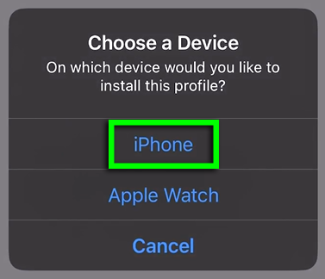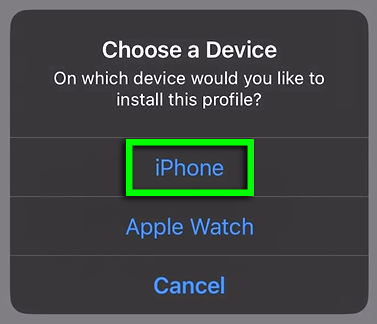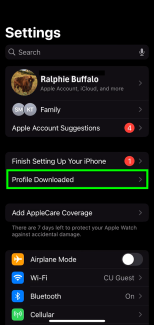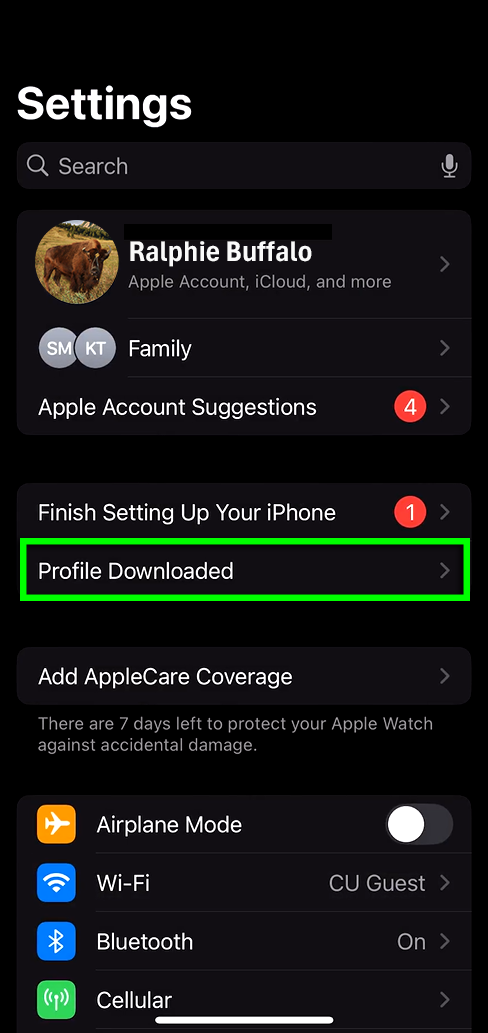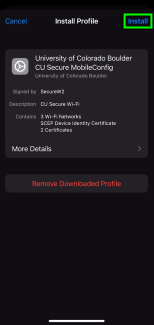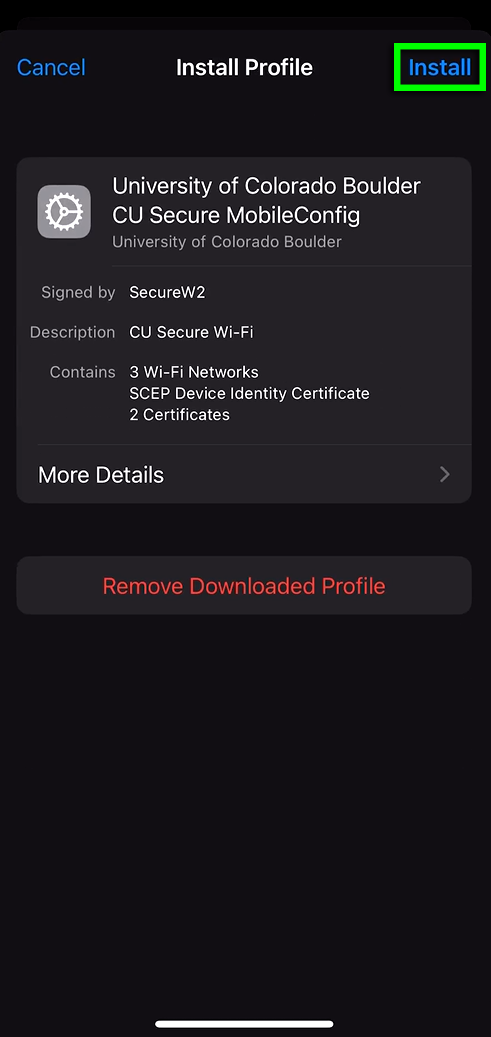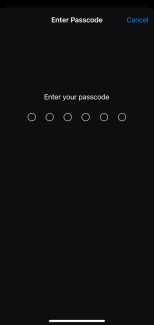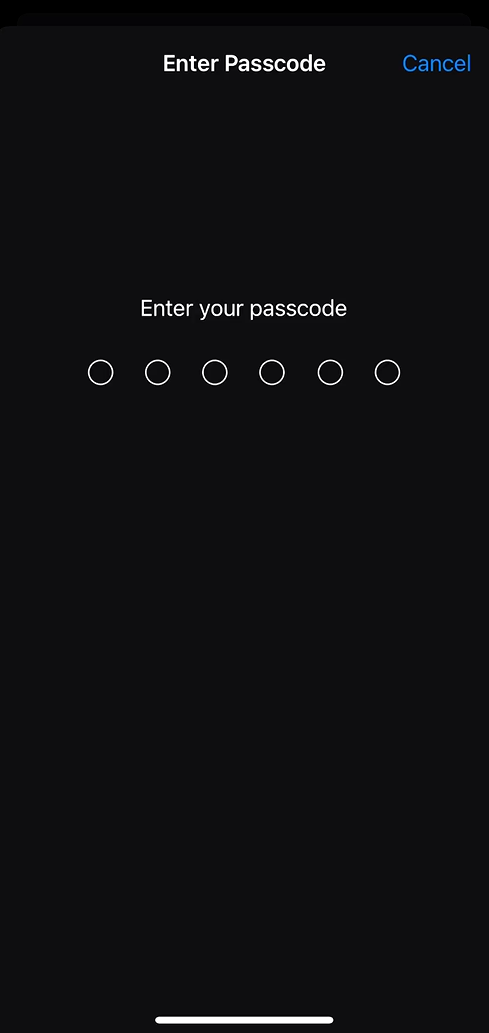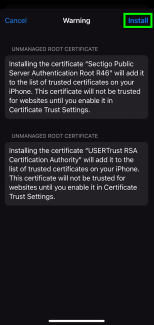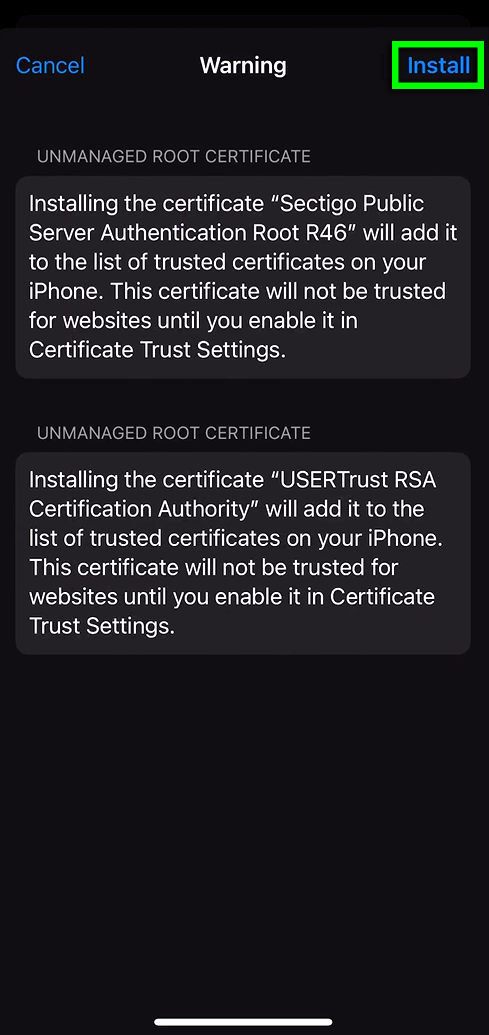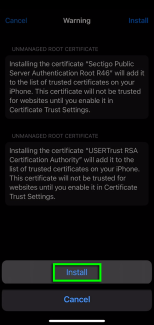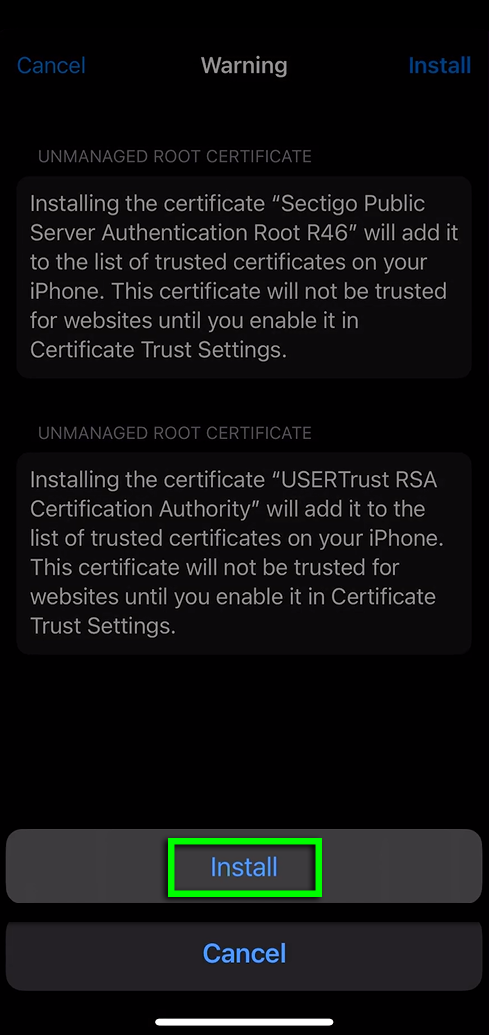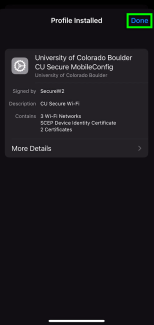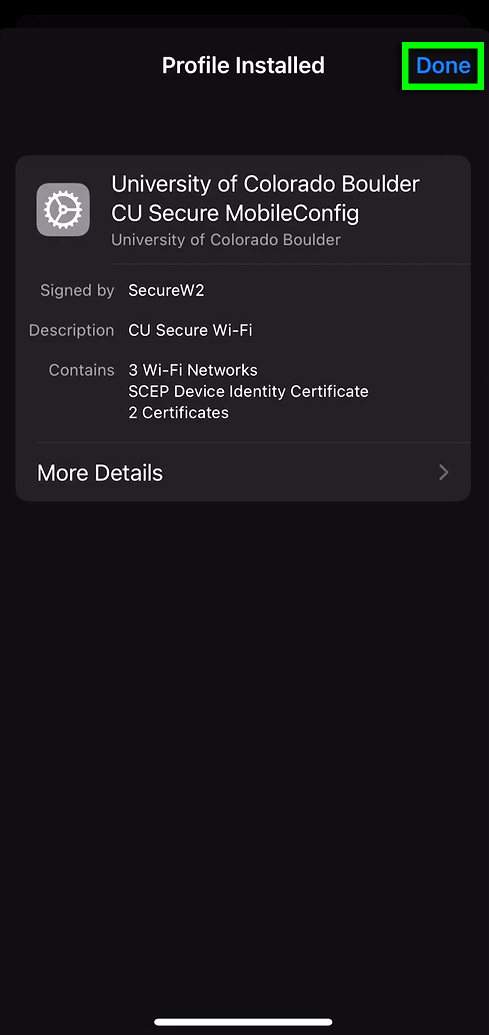Step 1
Step 2
Using Safari,* go to wifi.colorado.edu, then click the Install the CU Secure Certificate button.
*If your device's default browser is not currently set to Safari, you'll need to change it for the duration of this process. Visit Apple's Make Safari Your Default Browser page for instructions.
Step 3
Step 7
If prompted, complete Microsoft multi-factor authentication.
Step 9
Step 15
Step 18
CU Secure should now appear in your device's known Wi-Fi networks.