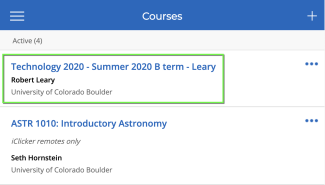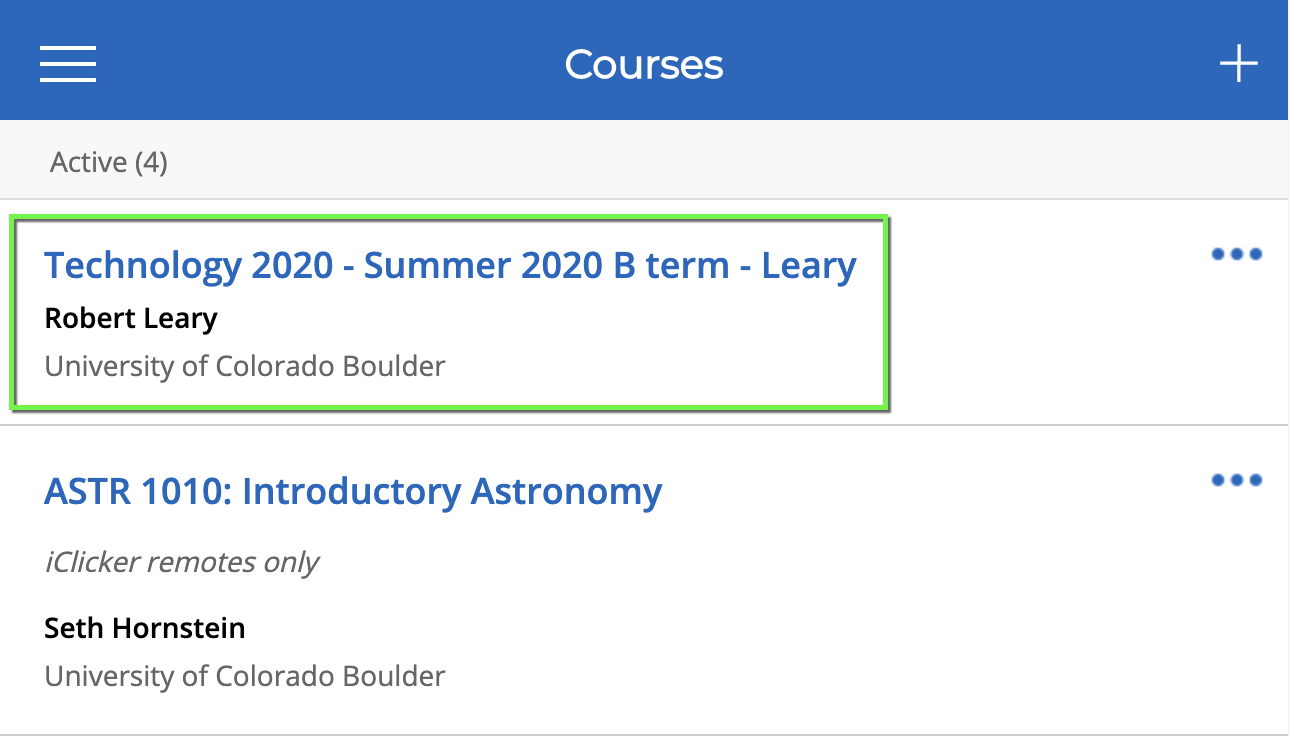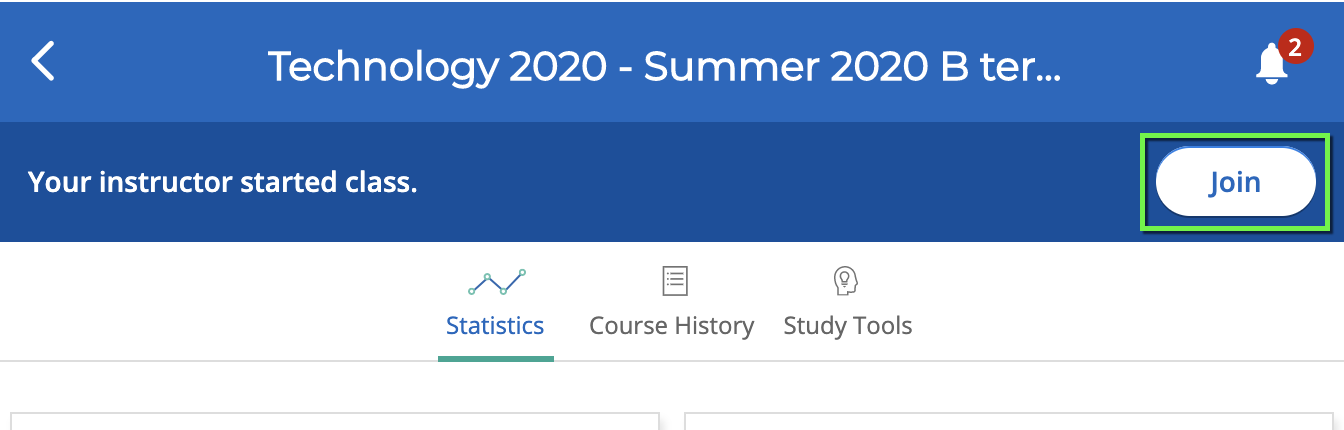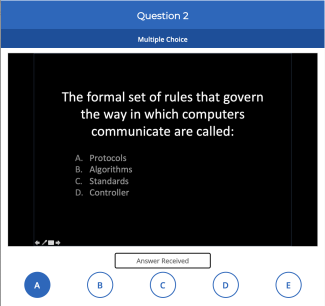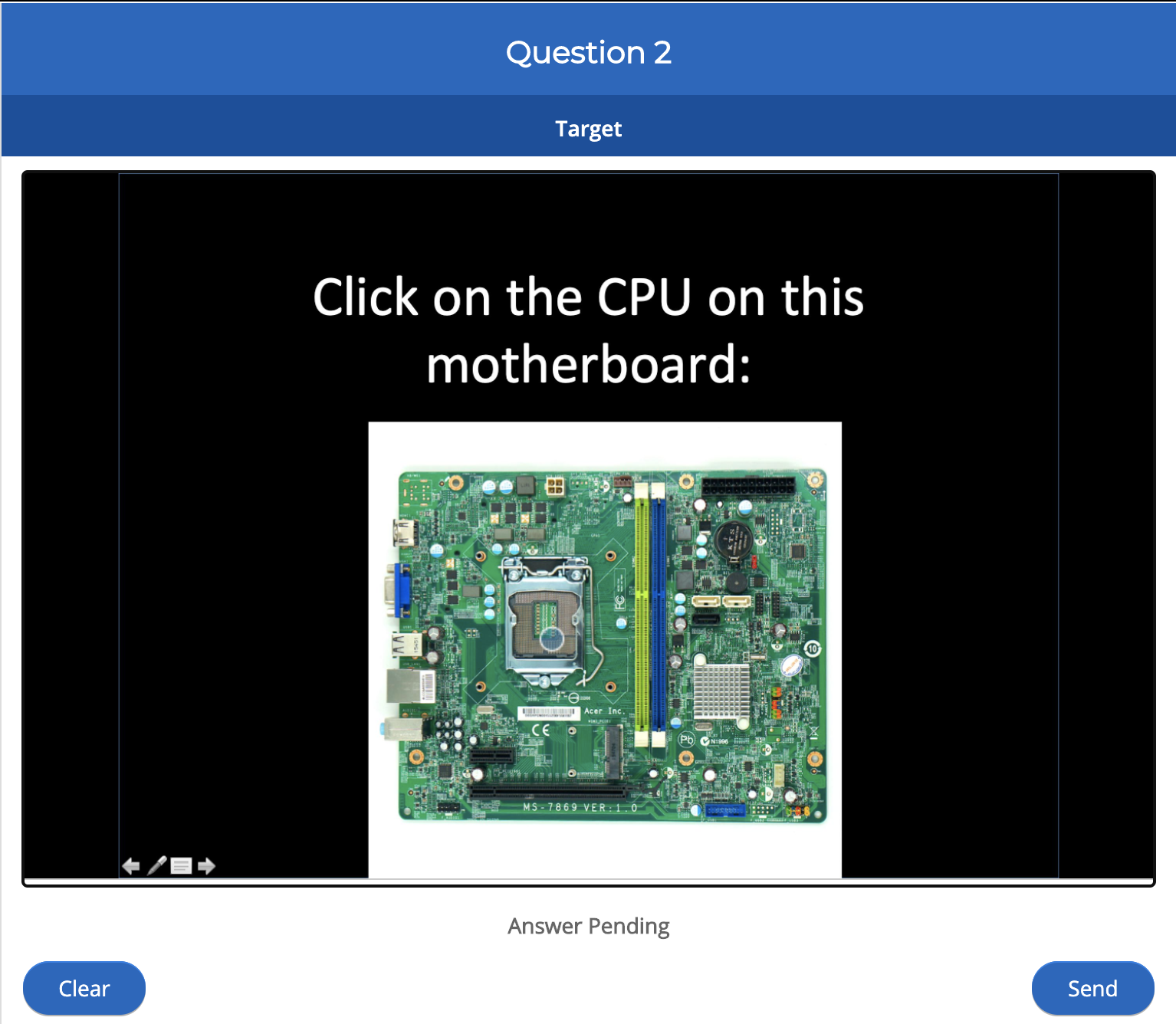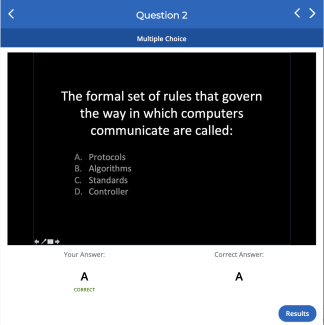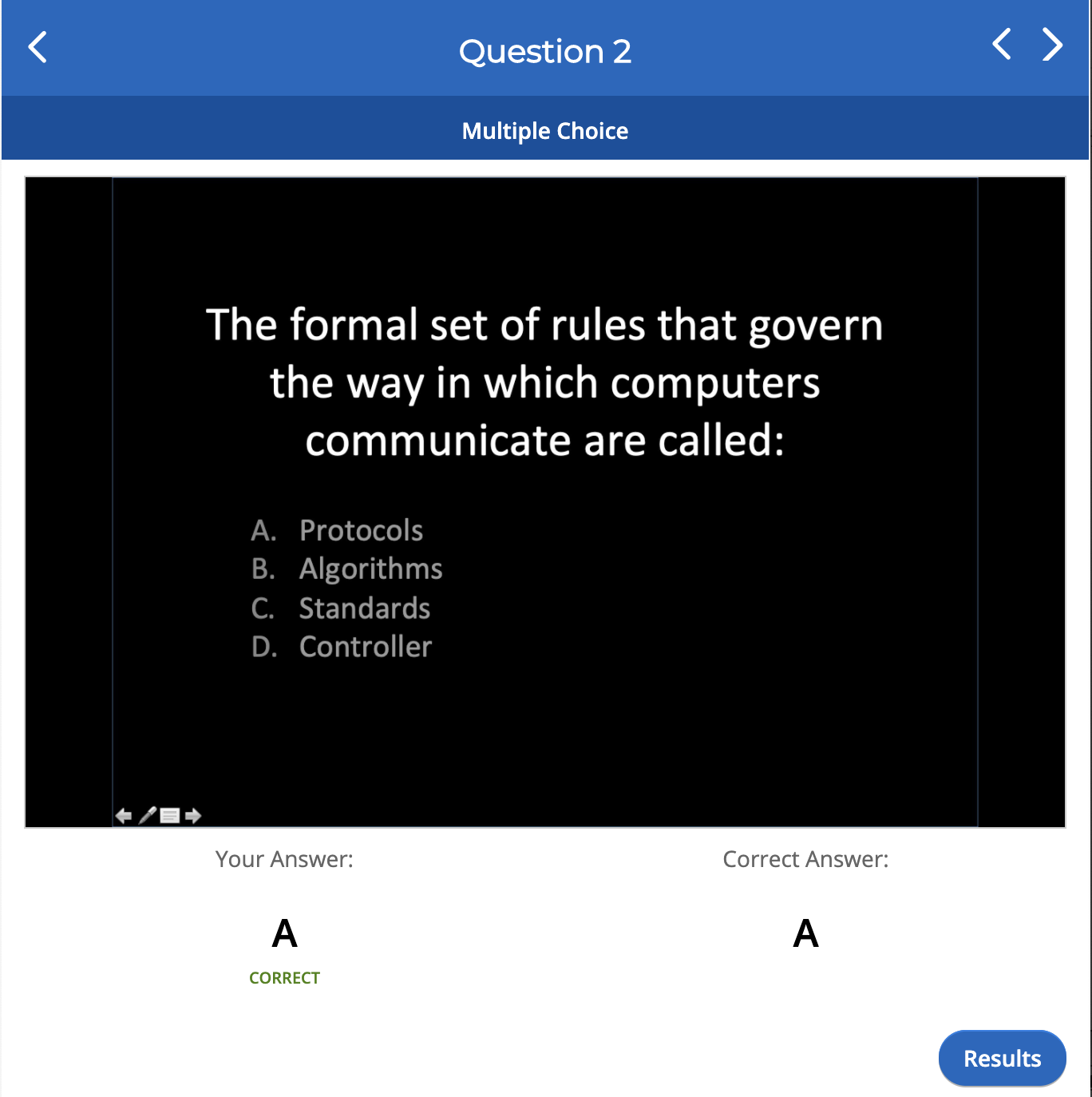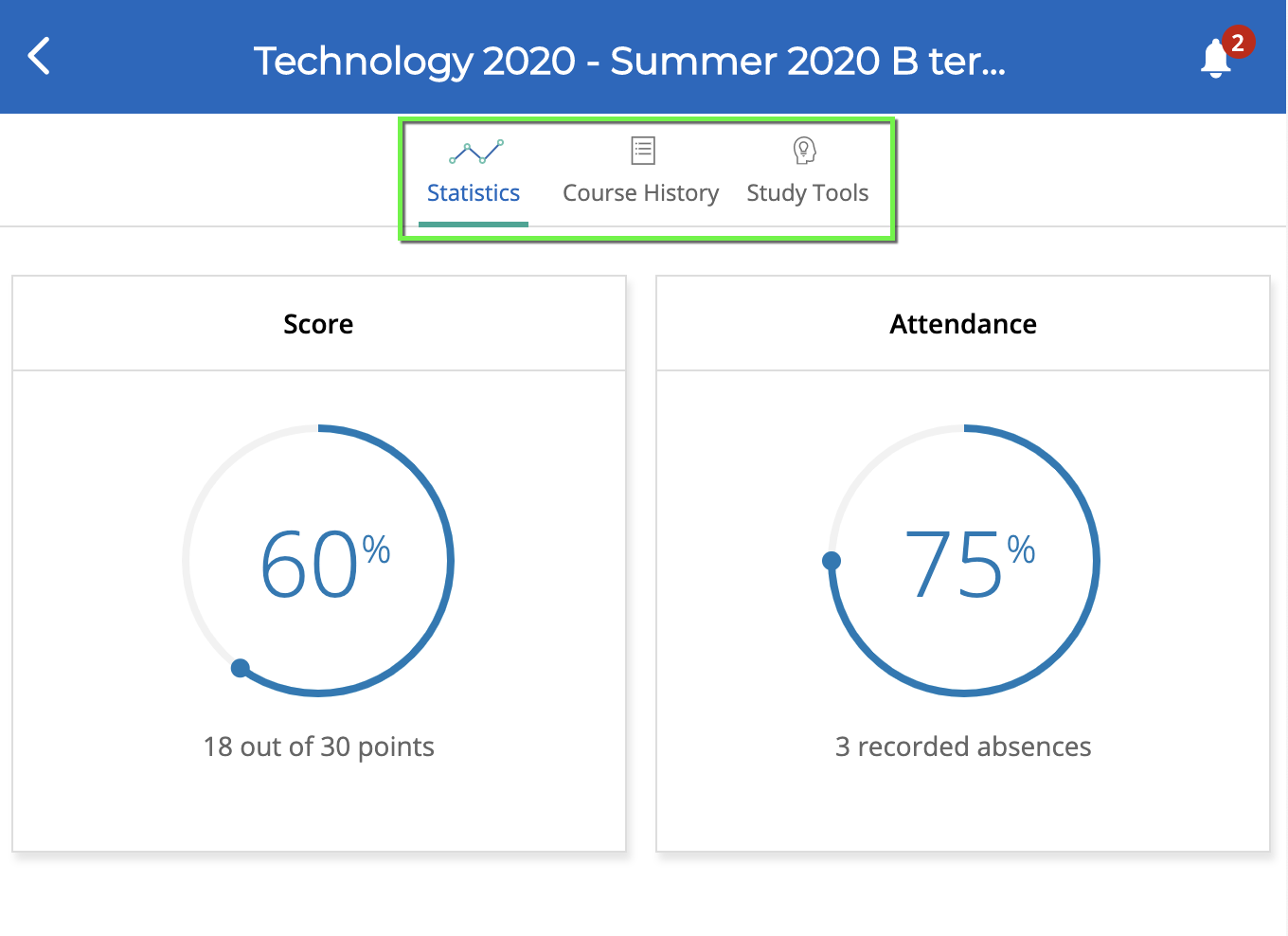Step 1
Log in to https://student.iclicker.com.
If you need an account, please see our create a free iClicker student account tutorial.
Step 2
If your course doesn't appear, make sure you're registered for your class and you appear in the Canvas course. If you need to manually add the class, make sure you've registered your account correctly, sign out of all devices and then sign back in, then follow iClicker's instructions to add an instructor's course in the student app.