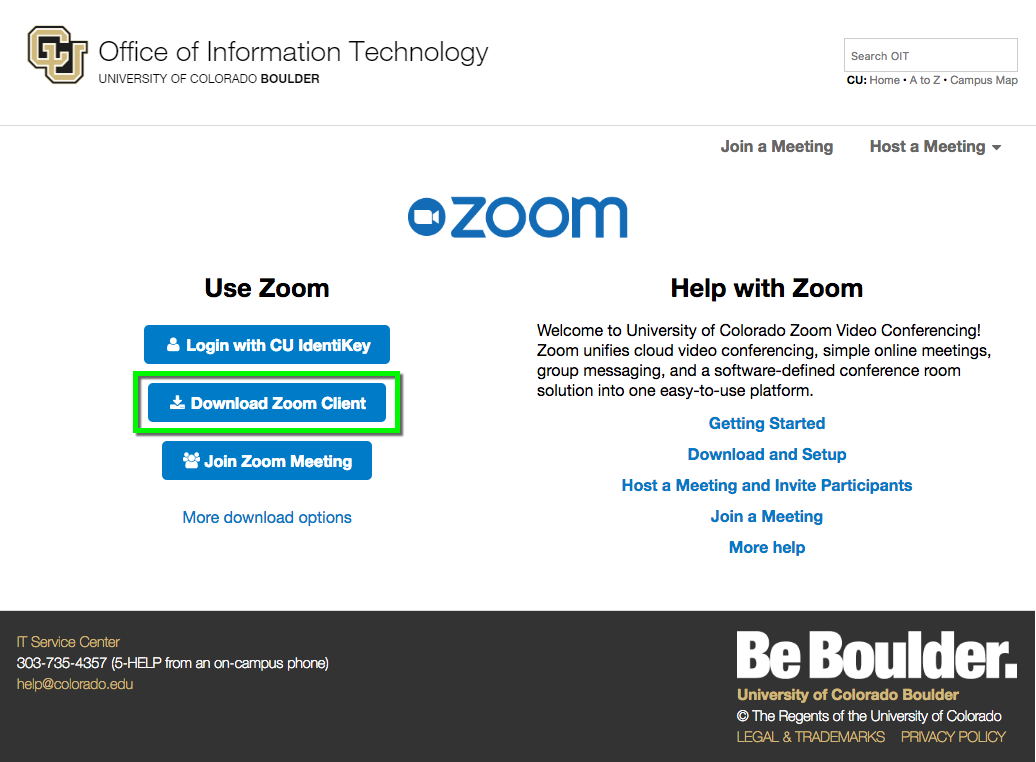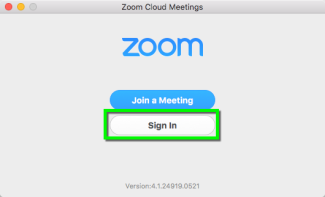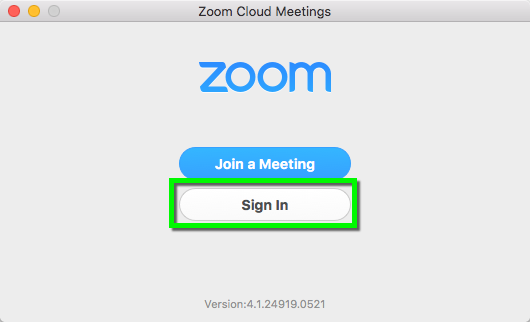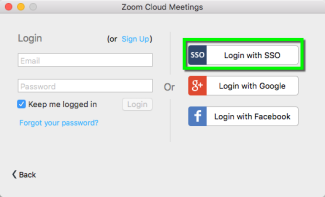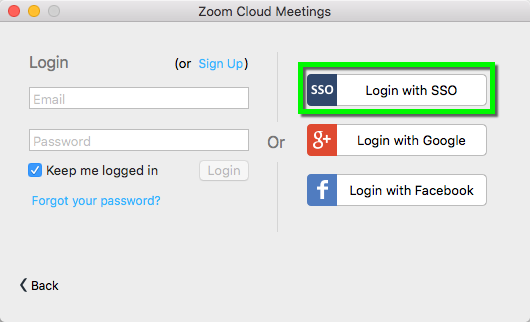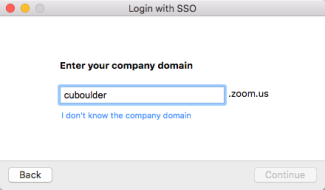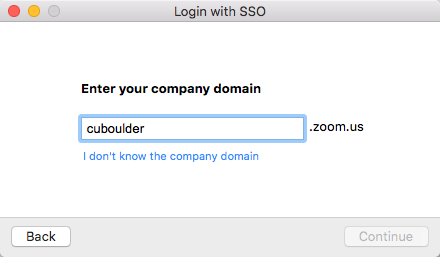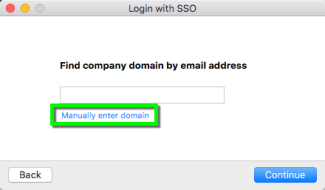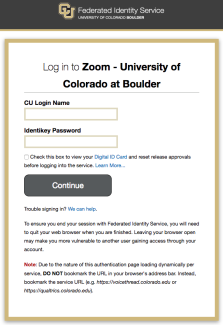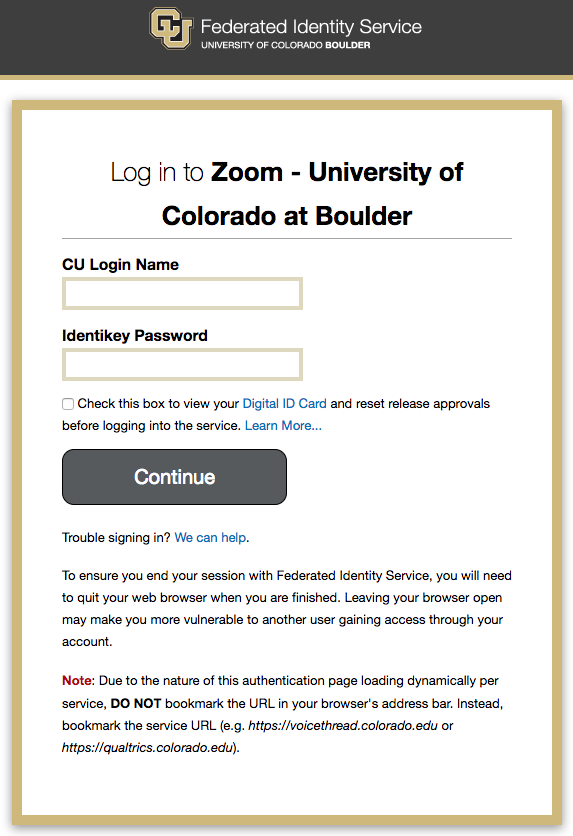Step 1
Go to http://cuboulder.zoom.us and click the Download Zoom Client button and install the file which is downloaded.
Step 2
Step 4
Step 5
Step 6
A web browser window will appear prompting you for your Federated Identity Service credentials. Enter your identikey and associated password, then click Continue.