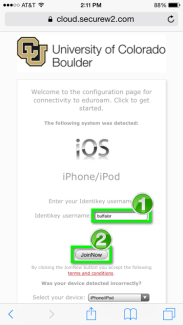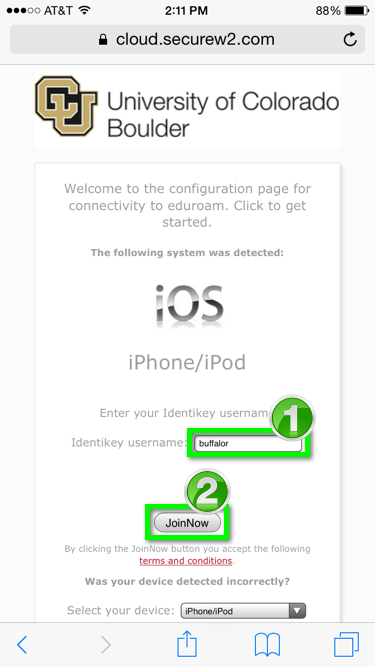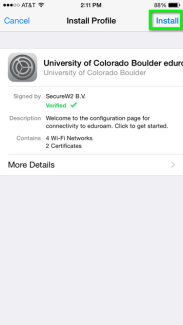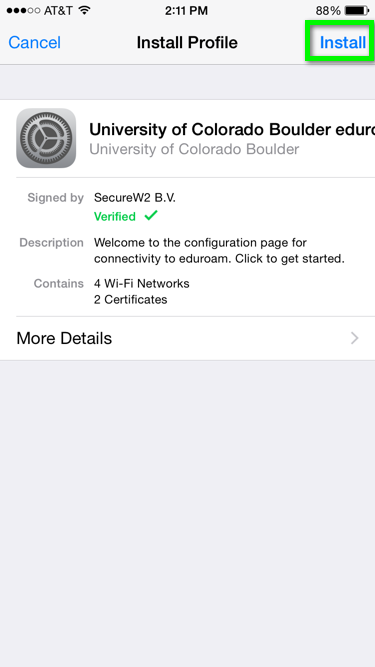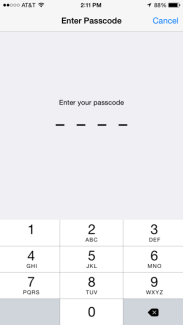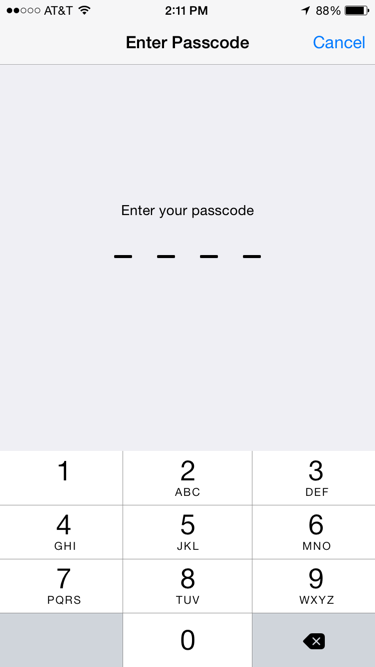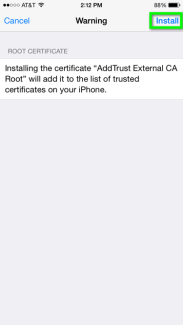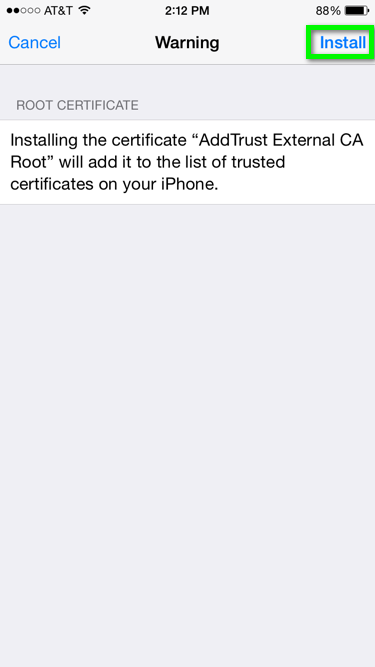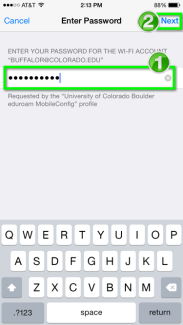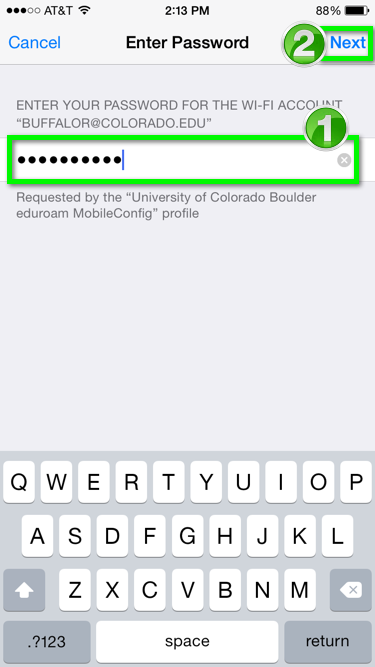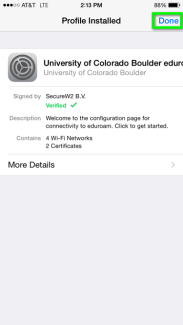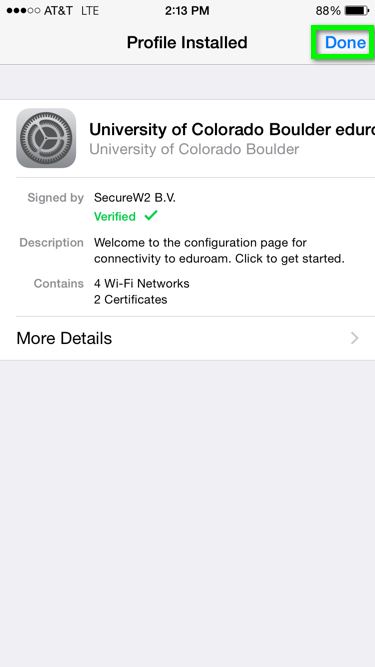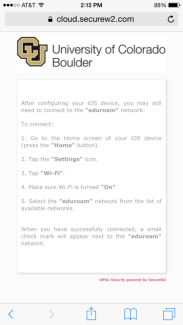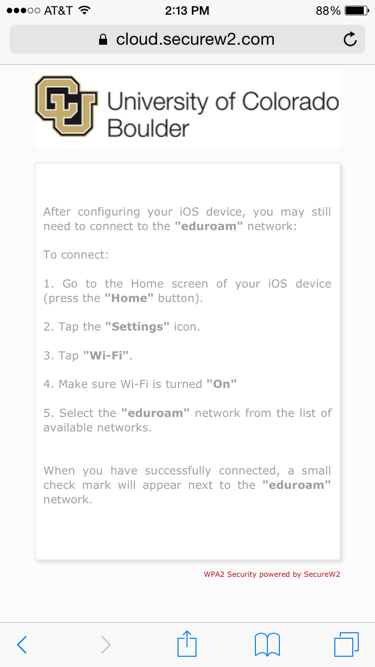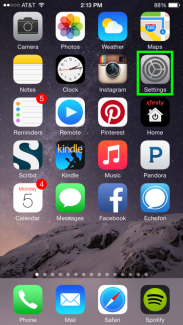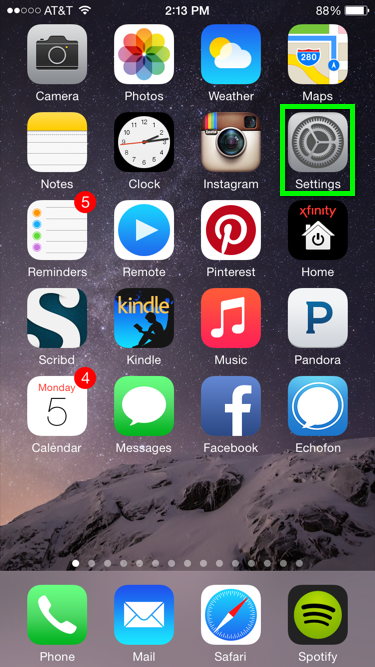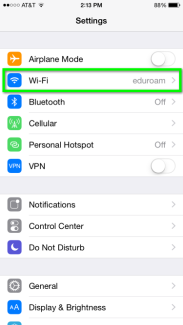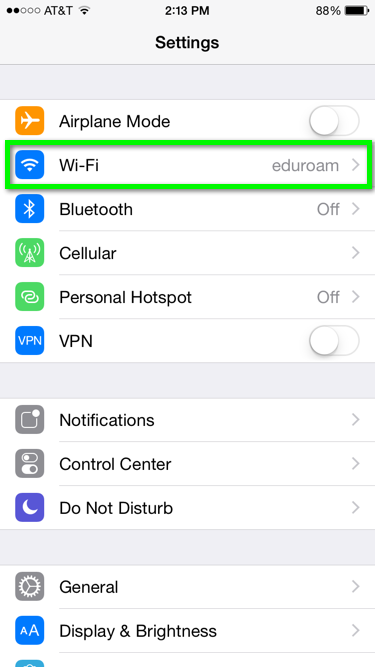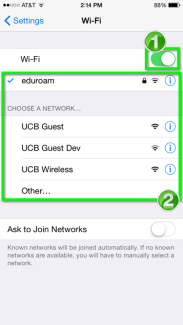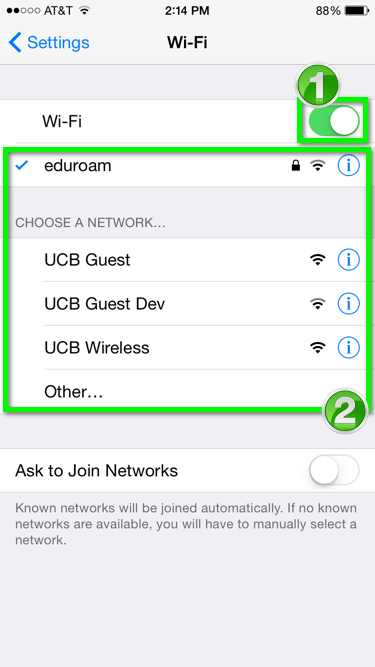Step 1
Open a non-Chrome browser* and go to the iOS configuration start page.
*Notes:
- Users have reported issues when using the Google Chrome browser to complete this step.
- Use UCB Wireless, UCB Guest or another network to download and first sign in to this app. Be aware that eduroam will fail or show out of range if you're not on campus while trying to connect.