Overview
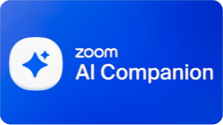
Zoom AI Companion enhances the efficiency and effectiveness of your meetings, providing a valuable tool for faculty, students, and staff to elevate their online learning and working experience.
Enabled Features
Meeting Summary
The "AI Companion Meeting Summary" uses artificial intelligence to shorten important meeting points into a brief summary. After the meeting, the host quickly gets an email with a detailed summary, including Quick Recap, Summary, and Next Steps sections.
The meeting host can configure meeting summaries to be automatically shared with all participants if desired.
In-Meeting AI Companion Chat
The AI Chat feature utilizes AI technology, to enable participants in a meeting to inquire about the meeting's content. It offers preset questions like "Catch me up," "Was my name mentioned?," and "What are the action items?" This is handy for catching up if you join late or return after being away. Additionally, you can create more specific custom questions such as "Was a date agreed on?" and "Was there a decision on the name?" The feature supports meetings, questions, and responses in over 30 languages.
Smart Recordings
Smart Recording extends the capabilities of Zoom AI Companion to cloud recordings. It enables you to categorize your cloud recording into segments known as smart chapters. The feature offers recording highlights for quick and easily digestible key takeaways. It helps in identifying action items for post-meeting or webinar steps and provides the host with analytics on vital meeting and conversation metrics, such as talk speed, talk-listen ratio, longest spiel (or monologue), filler word usage, and patience. Particularly beneficial for lengthy meetings and webinars, like lectures, where dividing the recording for convenient viewing is desired.
AI Companion Panel with Zoom Workplace App
The AI Companion panel in Zoom Workplace provides users with a personal assistant within the Zoom Workplace app to help increase productivity and manageability. To get the full benefit of the AI Companion panel, it is recommended that users integrate their Zoom account with either Microsoft or Google.
How to Enable/Disable Features
- Enabling Meeting Summary with AI Companion
- Enabling In-Meeting Questions with AI Companion
- Enabling Smart Recording with AI Companion
- Settings and Configuration for Zoom AI Companion
- Enabling or Disabling the AI Companion Panel in Zoom Workplace
Data Security
Zoom does not use any of your audio, video, chat, screen sharing, attachments or other communications-like customer content (such as poll results, whiteboard and reactions) to train Zoom or third-party artificial intelligence models. Zoom's terms of service and in-product notices reflect this.
Visit Zoom's website for additional information regarding how Zoom handles data.