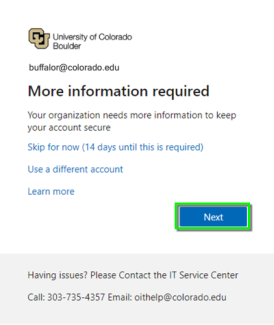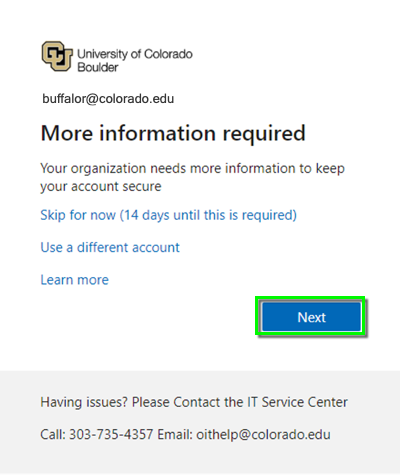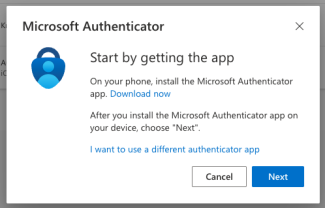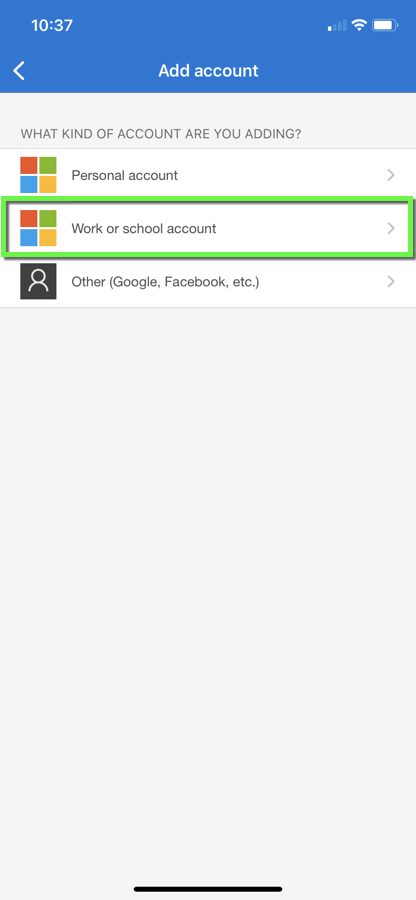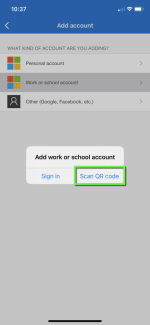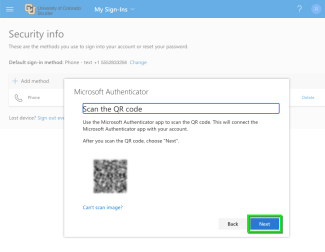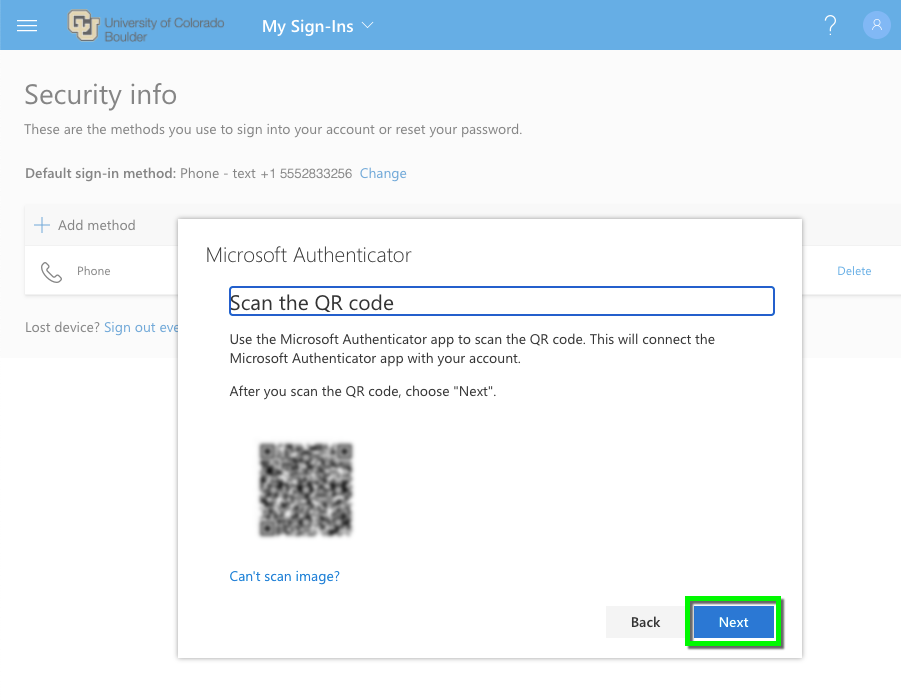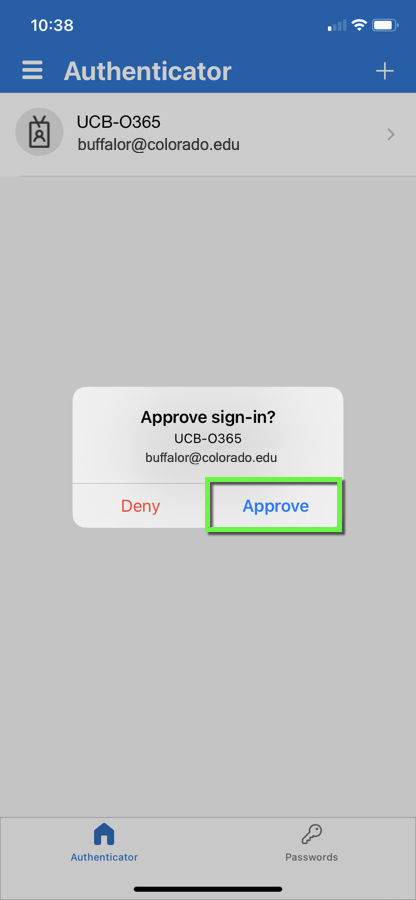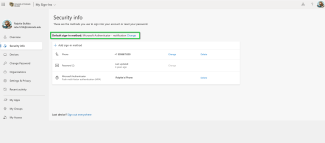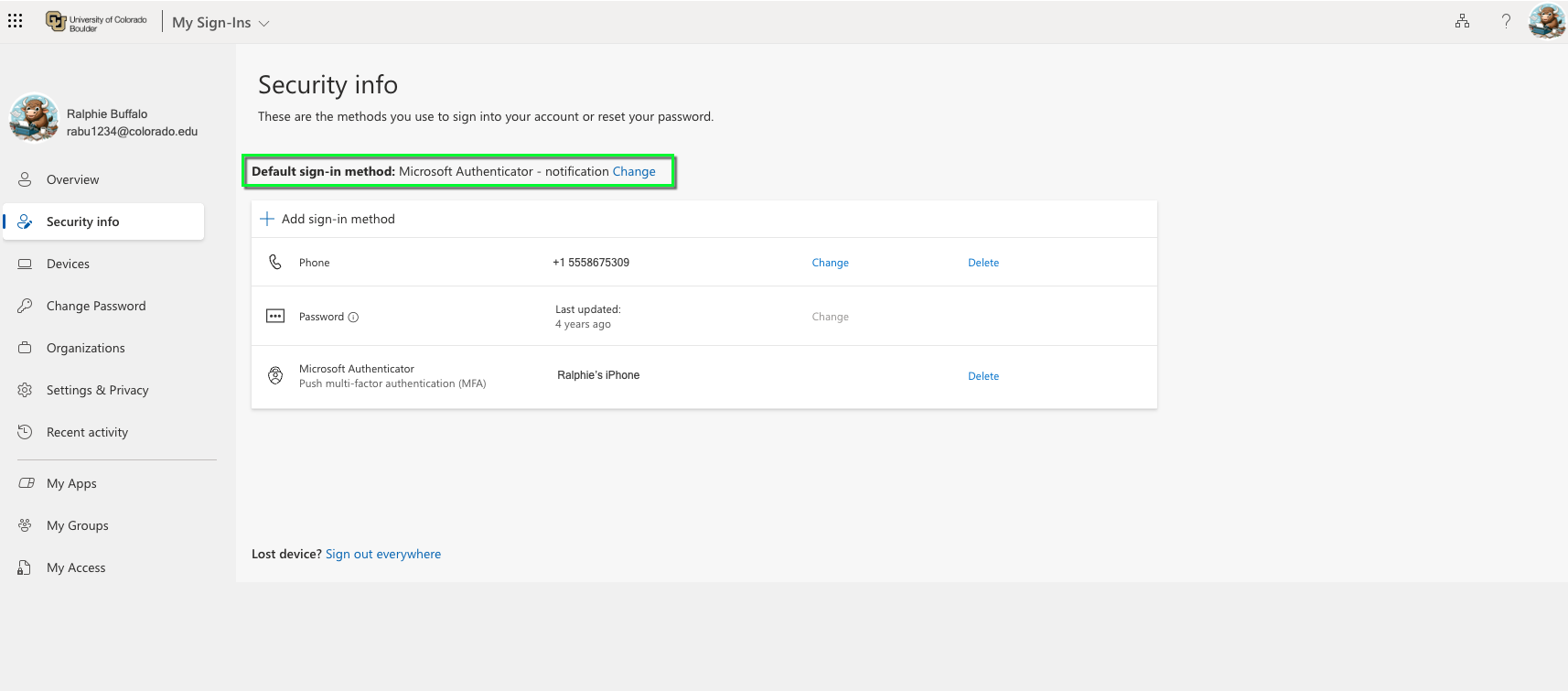Step 1
Step 2
Step 3
Visit the Microsoft's Authenticator App page for direct links to the Apple and Google Play app stores, or to get a download link sent directly to your phone. When you open the Microsoft website, you'll see several options for downloading, including a QR code you can scan with your phone to download the correct app.
Step 7
Step 9
Step 10
The Authenticator app is set up as your default sign-in method. You can update your settings at any time on the My Account page of your Microosft account.
Use our Find and Update Security Info tutorial to add additional sign in methods (e.g. a back up phone number) or if you change devices and need to register your new device.
Please note: You may be prompted to re-authenticate to multiple Microsoft 365 servers after adding a new authentication method (e.g., Teams, Outlook).