Unsure if your device is enrolled in Secure Computing?
Follow the instructions below to find the self-service software application on your device. If you don't find the application, then your device is not enrolled in Secure Computing.
All university-owned computers enrolled in Secure Computing have access to an on-demand software catalog on both PC and Mac platforms. The software available through the catalog can be installed with a couple clicks and doesn't require contacting a DDS technician or department IT professional.
Find the self-service software application
For Windows devices, the self-service software application is called Software Center. On Macs, the application is called Self Service. Click to expand the drop-downs below for instructions and screenshots showing how to find your device's application.
If you don't find the application and want to learn about enrolling in Secure Computing, contact the IT Service Center at 303-735-4357 or oithelp@colorado.edu
Windows Software Center Instructions
Secure Computing Windows users have access to the software catalog through Software Center. The easiest way to access it is to press the Windows key and type Software Center.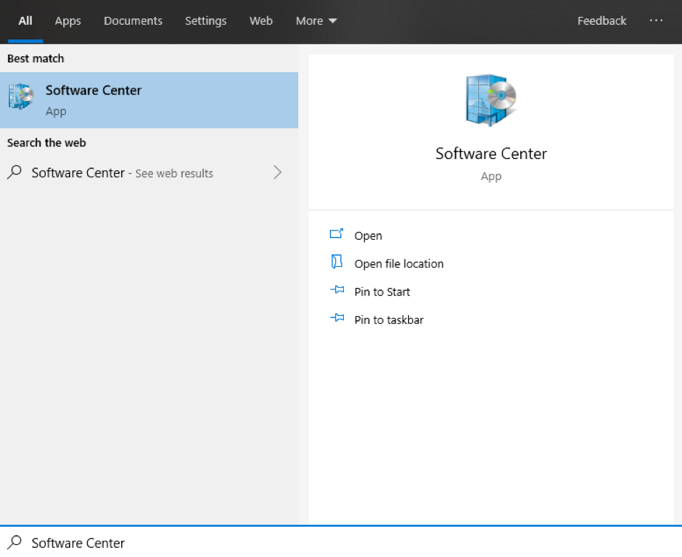
Self Service will open and default to a list of applications available for install. Click on any software icon to see more information.
Click Install to begin installation.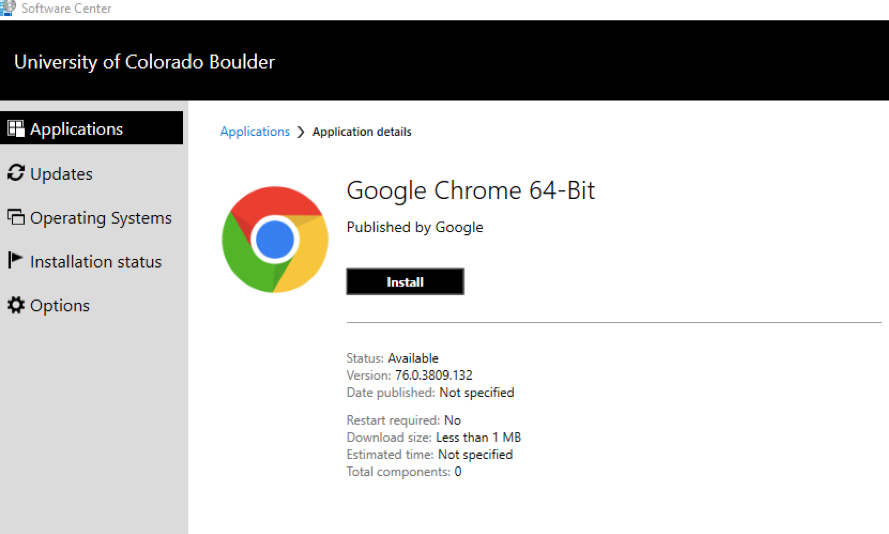
You can also view available updates to software and the operating system through Software Center's Updates tab. In most cases, updates will automatically install without user intervention on DDS systems; you can also install available updates early from this tab. Each update can be selected and installed manually. Please note: Some updates will also require a reboot after installation.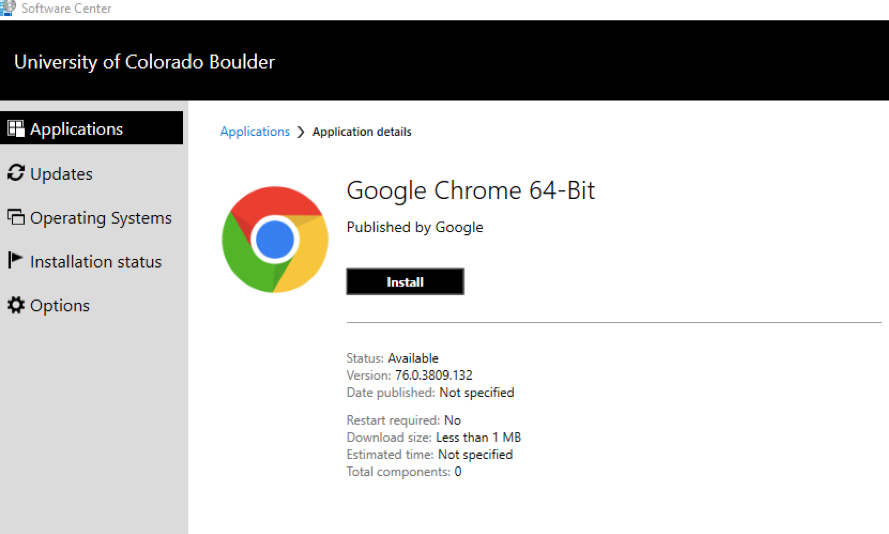
Mac Self Service+ Instructions
Mac users can access the software catalog through Self Service+, which can be opened several ways:
Open a Finder window and navigate to the Applications folder. Scroll down to find Self Service+, which will have a Ralphie logo icon.
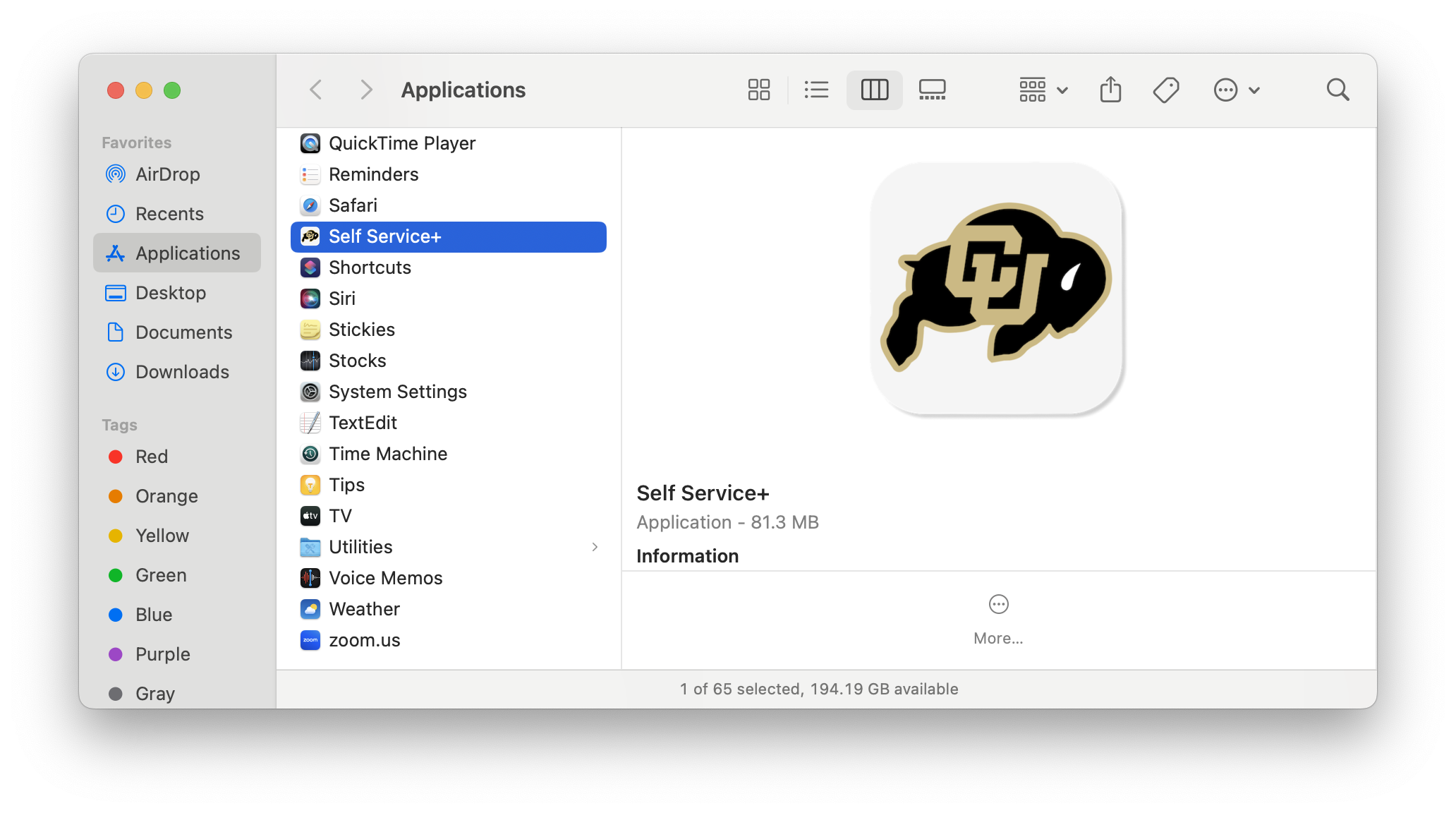
- The Self Service+ app will be placed on the dock of all Secure Computing devices by default.
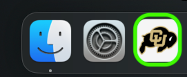
Searching for Self Service+ in Spotlight will reveal the app and allow you to open it.

Once opened, click on Catalog at the left hand side to view available applications.
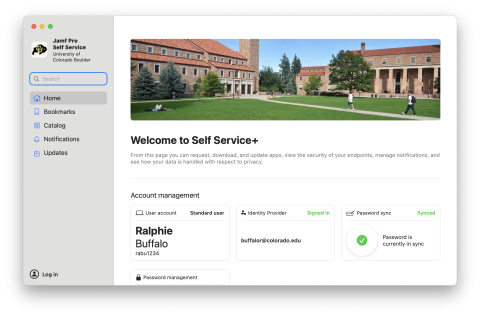
To Install, click the application's tile, which will give you a short description and the option to install. Click Install to see more information about the title.
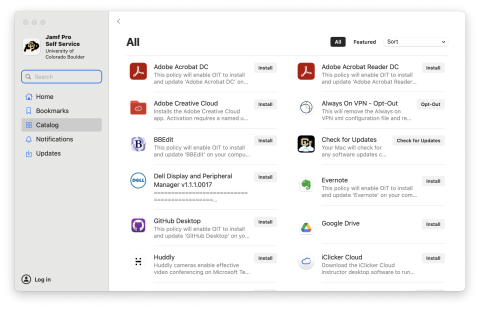
A new page with additional information about the software title will open. Click Install to begin installation and follow any additional prompts to complete.
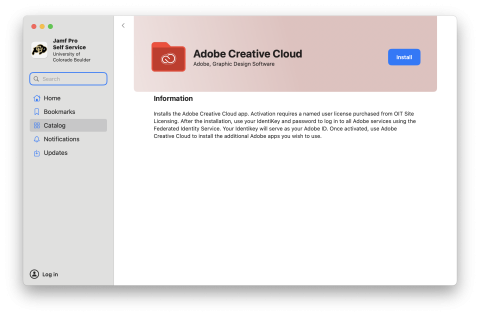
Some applications are restricted to specific users. Click the Log In button in the bottom left corner of Self Service and log in with your IdentiKey credentials. Once logged in, any applications that can only be installed if you are in the correct user groups will appear and be available for install.
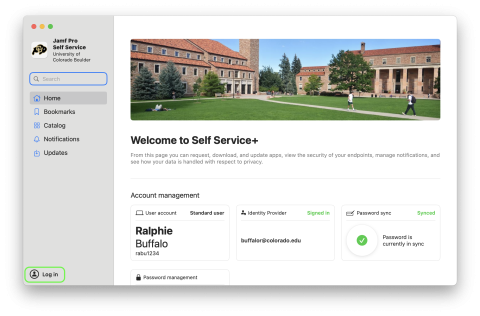
Please note: Software that does not appear in the list after signing in may still be restricted due to licensing, but may still be requested from your departmental IT professional, DDS technician, or the IT Service Center. Major software updates, such as upgrading to a new operating system, can be done through the Self Service portal and will appear in the list of available software. Regular security updates are not available in Self Service and instead will install automatically. Updates to Macs regularly require reboots.