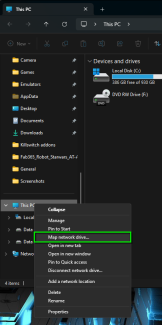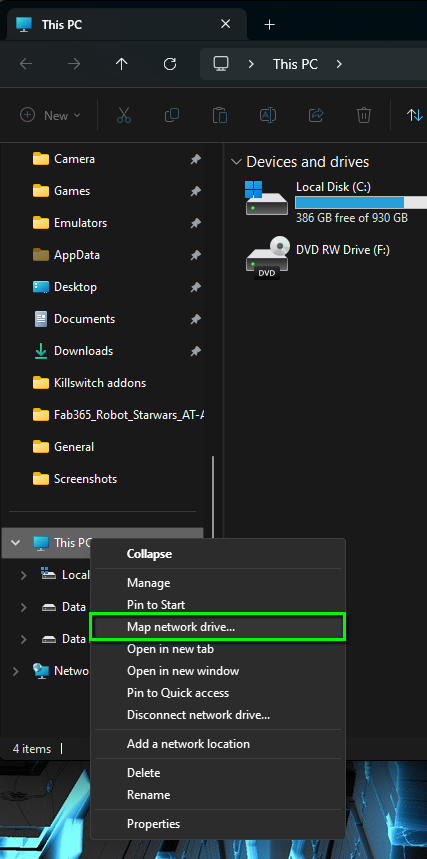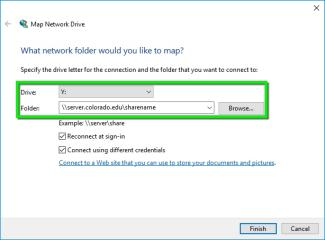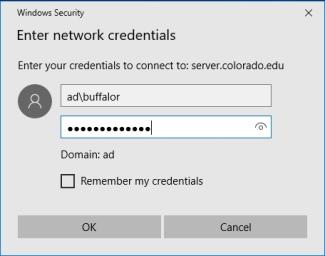Related Services
- UCB Files
- System Engineering's Windows Hosting Service
Step 3
In the Folder text field, enter the server address that you received from OIT when your account was provisioned, or ask the group admin in your department for the address.
The address will be structured similar to: \\server.colorado.edu\sharename\
*Note: The 'server' and 'sharename' you need in order to connect are provided to you by OIT.
Step 4
Step 5
A window will open to enter your credentials.
- In the User name: text field enter ad\Identikey
- In the Password: text field enter your Identikey password
Click OK.