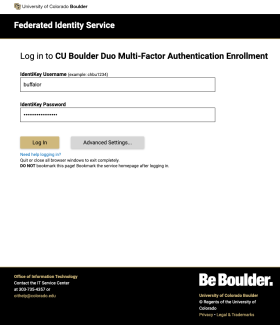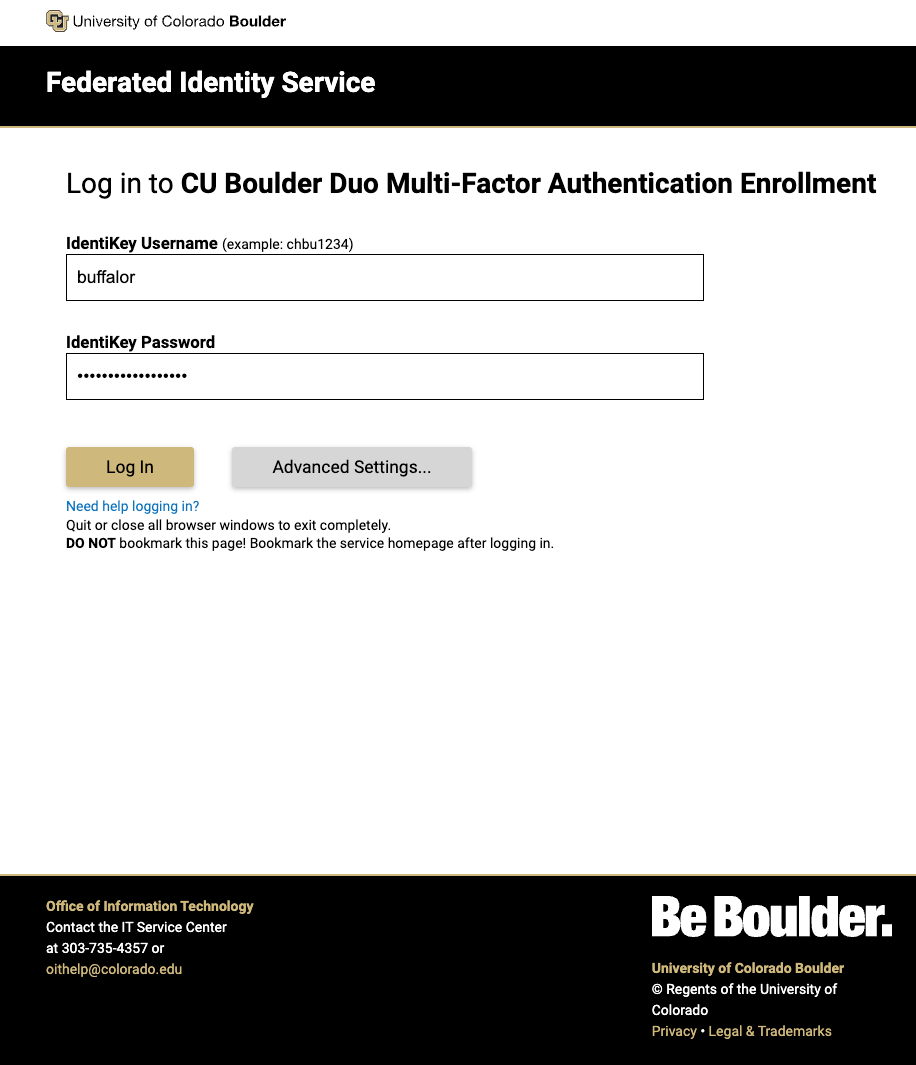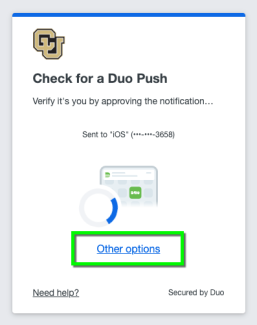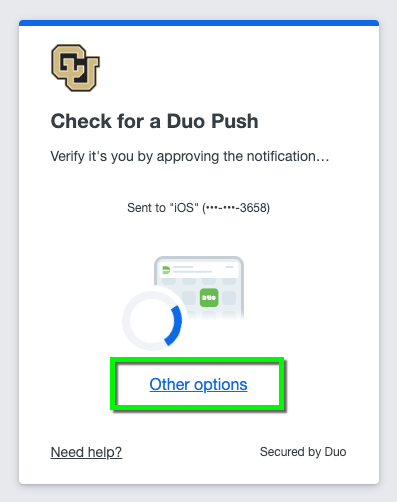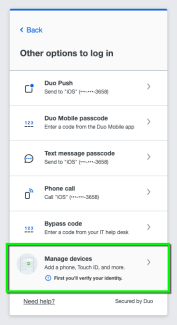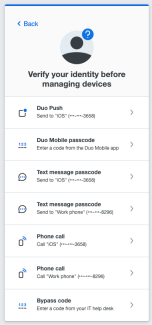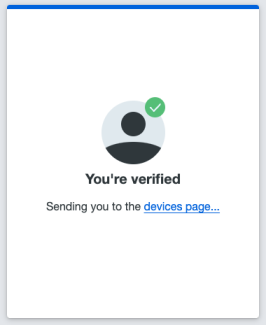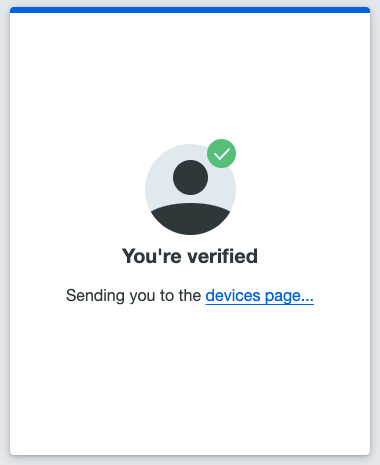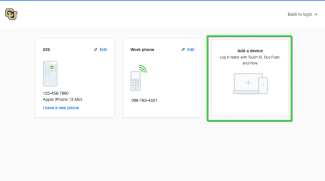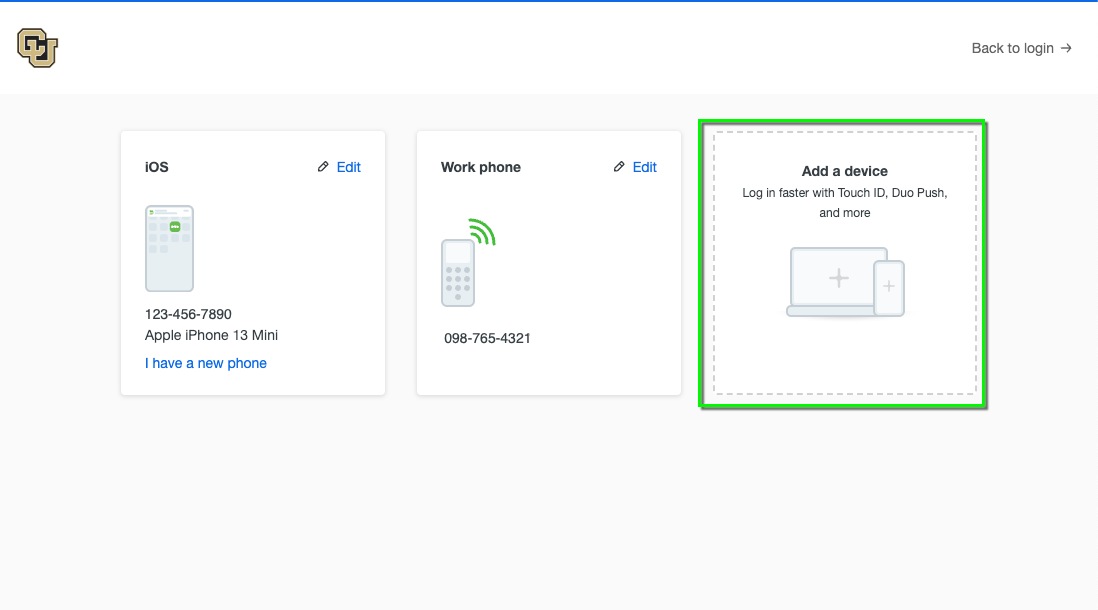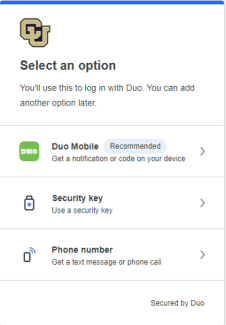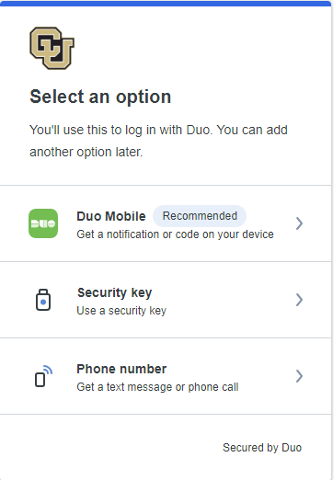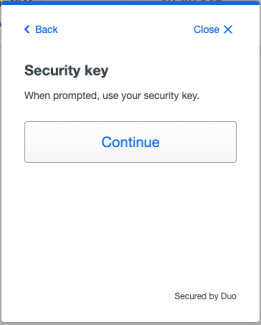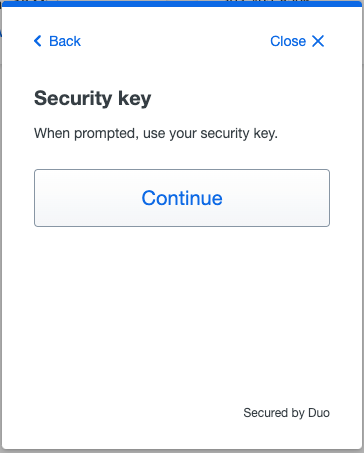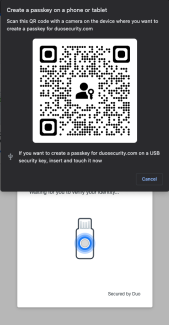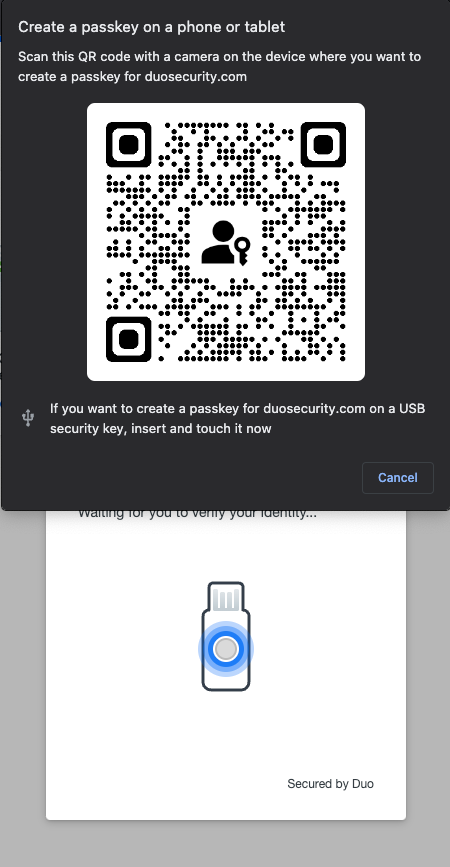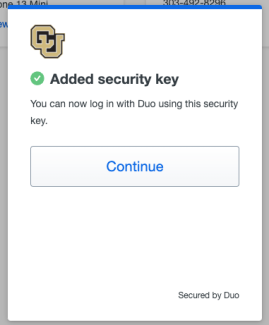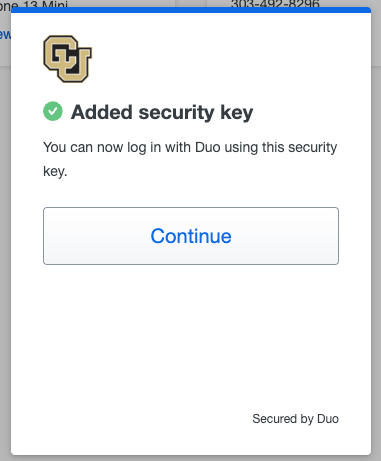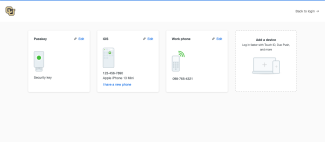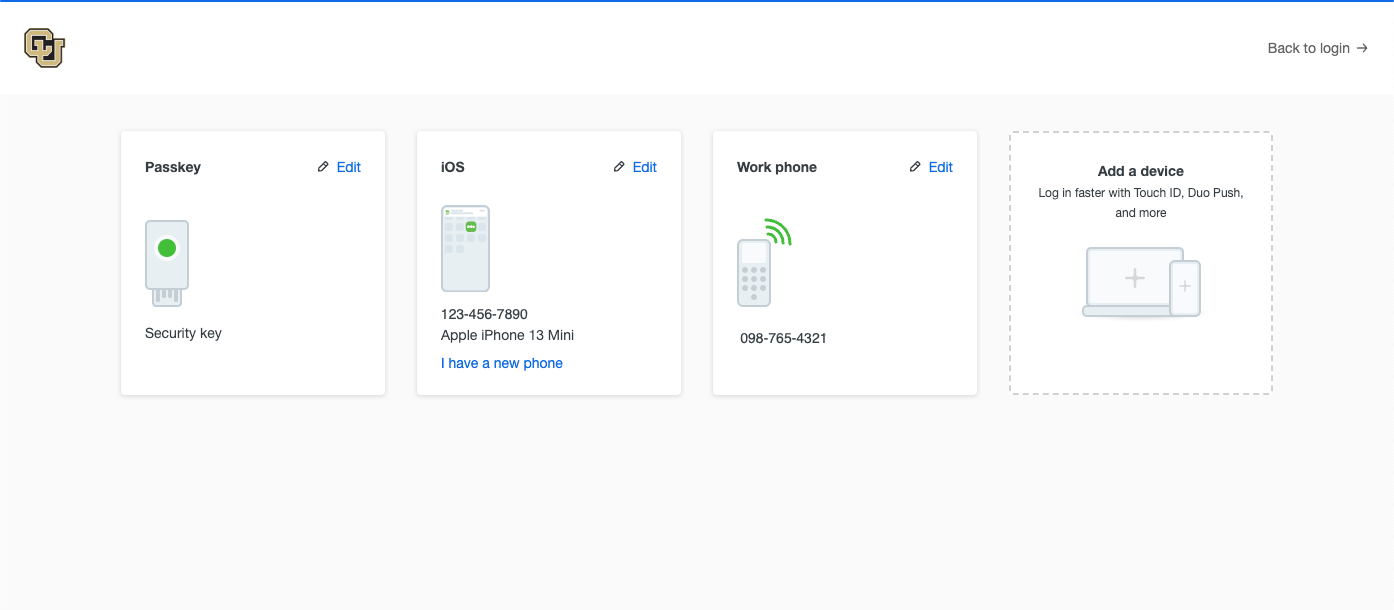Step 1
Go to the Duo multi-factor authentication enrollment website (https://duo.colorado.edu/) and sign in with your IdentiKey username and password.
Please note: OIT recommends setting up Duo with a phone number or the mobile app before adding a security key and this tutorial reflects that workflow.
Step 4
Step 9
Step 10
You will get a success message.
Please note: If you get an error message and need to set up your Yubikey, follow our instructions in the Register a Yubikey using OTP tutorial.