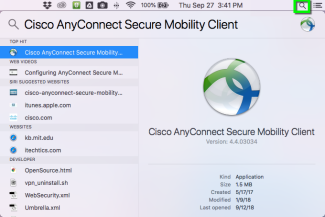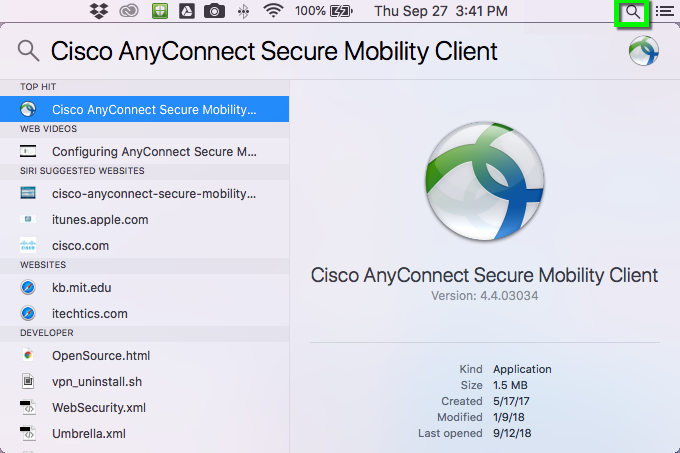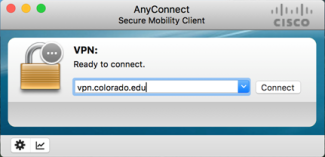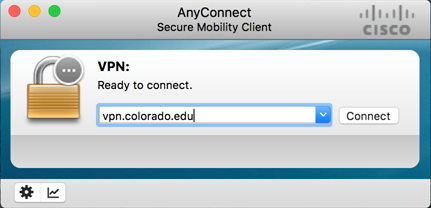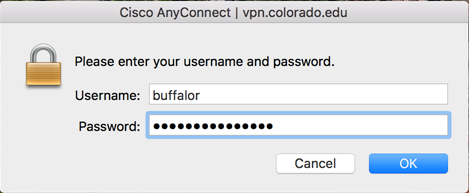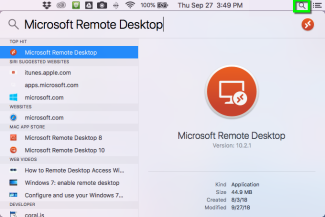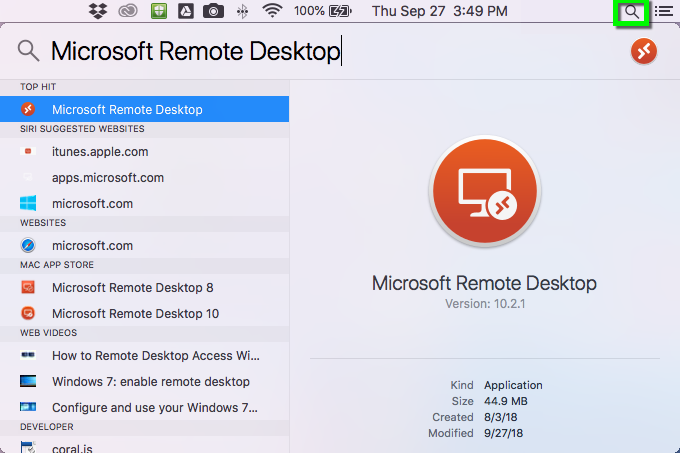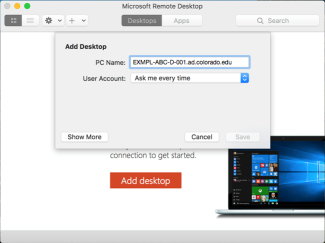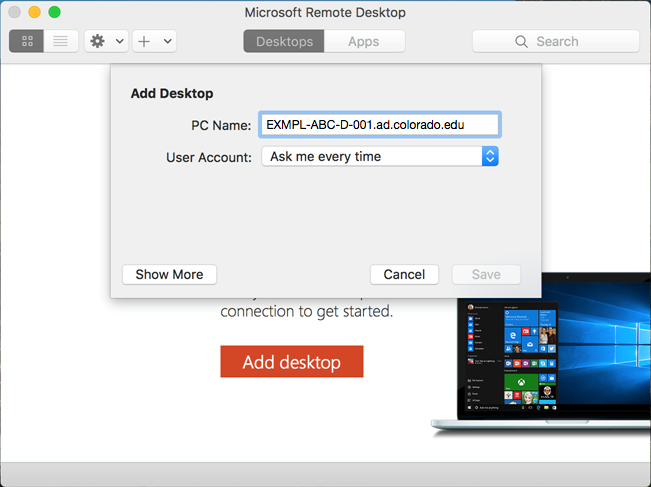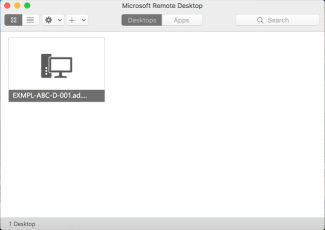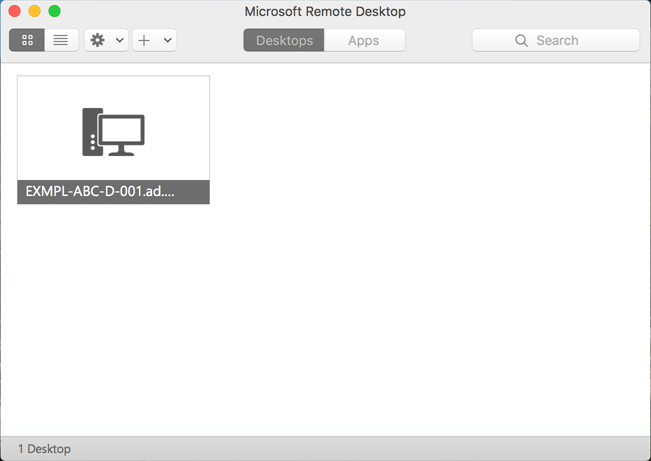Step 1
Click on the Spotlight icon and search for Cisco AnyConnect Secure Mobility Client.
*Please Note: If you do not have the Cisco AnyConnect Secure Mobility Client on your computer, visit the VPN page to download and install.
Step 2
Enter vpn.colorado.edu, or your department's custom VPN, if applicable (contact your DDS Professional for the address of a custom VPN). Click Connect.
Step 4
Click on the Spotlight icon and search for Microsoft Remote Desktop.
Please Note: If you do not have Microsoft Remote Desktop on your computer, you can download the application from the App Store.
Step 5
Click on the + symbol at the top of the window and select Desktop.
In the Computer field, enter your work computer name in the following format:
YourComputerName.ad.colorado.edu
Click Save button to finish connecting.
*Please Note: Your DDS professional will provide you with your computer name when configuring your work computer for Remote Desktop Connections. Contact DDS if you need this information.