macOS Tahoe Release Information
Apple's most recent operating system, macOS Tahoe (version 26), comes pre-installed on new Macs and is available as an upgrade for compatible Macs. For a full listing of new features, please visit the official macOS Tahoe information page.
OIT's Recommendation: Early adopters can upgrade to macOS Tahoe
As is often the case when new operating systems are first released, there were incompatibilities with some widely used applications for campus Mac users. At this time, OIT has completed testing compatibility with CU Boulder services and applications and recommends that faculty, staff, and students comfortable with technology (early adopters) can begin to upgrade Apple devices to macOS Tahoe.
OIT recommends before upgrading to any new operating system, that you ensure your most used applications are compatible by checking the compatibility testing information below, or by contacting the vendor directly.
If you need assistance or have other questions, please schedule an appointment to bring your computer to the OIT Buff Techs Walk-In Center, contact Dedicated Desktop Support, or contact the IT Service Center at 303-735-4357 or oithelp@colorado.edu.
How to upgrade
- First, make sure your computer is backed up to OneDrive to ensure your data is saved and protected, then make sure it’s plugged into a power source.
- Next, open up System Settings, select General settings, and then Software Update and follow the prompts to download and install the upgrade.
- For additional help, refer to Apple’s instructions for upgrading your device.
Once you start the upgrade, your machine will begin downloading and attempt to install the upgrade. Prompts will show you the progress of the upgrade and any errors if they occur. Once the install begins you will be unable to use your computer until it completes, which should take approximately 30-90 minutes, depending on your internet connection.
If you are unable to see the upgrade or are having issues, schedule an appointment with Buff Techs or contact the IT Service Center at 303-735-4357 or oithelp@colorado.edu. If you’re a DDS customer, open a ticket with a DDS technician for assistance.
If you do not wish to upgrade at this time, when you’re prompted to install updates, select the Update Now button next to any software updates, and not the Upgrade Now button (shown below).
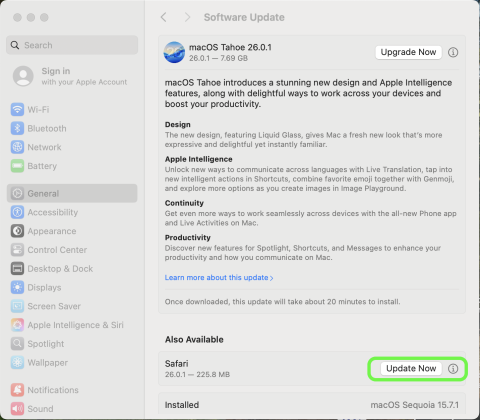
Known Compatibility Issues
Compatibility with CU Boulder Wi-Fi Networks
Please be aware that a network feature introduced last year with macOS 15 Sequoia and iOS 18 called Private Wi-Fi Address can cause issues when using campus wireless networks.
We strongly recommend setting the Private Wi-Fi Address to "off" for the UCB Wireless, UCB Guest, and eduroam networks to avoid frequent registration prompts and connectivity issues. Visit OIT's Private Wi-Fi Address setting on a Mac and iPhone and iPad tutorials for assistance finding this setting.
Because this is a per-network setting, OIT's recommendations are only for CU Boulder networks. For all campus Wi-Fi users with an IdentiKey, we continue to recommend that you connect to UCB Wireless rather than UCB Guest. Visit Apple's website for more information about Private Wi-Fi addresses.
Compatibility Issues & Testing
Compatibility of macOS Tahoe is currently being tested by OIT. If additional compatibility issues with campus services and supported software arise, we will report the results on this page. Before you upgrade to Tahoe, check this page to ensure compatibility with software, services, and systems you use the most.
| Application | Compatible with Tahoe? | Updates |
|---|---|---|
| Adobe Acrobat | Use Caution when upgrading | Basic functionality (opening/editing/saving) has been tested and verified, however, Adobe Acrobat is not officially supported on macOS Tahoe yet. See Adobe's release notes for more information. |
| Adobe Creative Cloud | Use Caution when upgrading | Basic functionality (opening/editing/saving) has been tested and verified. However, Adobe CC is not officially supported on macOS Tahoe yet. See the Adobe Apps compatibility with macOS page for more information. |
| Cisco AnyConnect | Compatible | The latest version of Cisco Secure Client has been verified to be compatible with macOS Tahoe. Secure Computing devices will be able to utilize Always On VPN and any custom department VPNs. Upgrades and new installs will automatically be pushed to Secure Compute devices. Visit Cisco's Release Notes for more information. |
| Microsoft 365 applications | Compatible | Functionality has been tested and verified. Microsoft has confirmed Microsoft 365 Apps are compatible with macOS Tahoe. |
| Remote-Capable Classrooms | Testing in progress | Due to previous compatibility issues with other versions of macOS, OIT is testing Remote capable classrooms and USB 3.0 hubs for compatibility. |
| Zoom | Compatible | Functionality has been tested and verified. Zoom has confirmed its products are compatible with macOS Tahoe. |